Push2Run Using Everything
'Everything' is a great freeware program by David Carpenter. It provides for immediate file search results on Windows computers.
If you have 'Everything' running on your computer, Push2Run can do immediate file searches based on the words you say, and then use the results to automatically open programs and files.
For example you can set up a Push2Run card to play a music file on your computer based on the words you say. Then, for example, if you say "OK Google, play 99 Red Balloons" Push2Run, working with 'Everything', will quickly find a file on your computer with the words "99 Red Balloons" in its filename and play it.
Here's how to do that:
Step 1:
To use 'Everything' with Push2Run, first you need to download, install and have the 'Everything' program running. Here is where you can get a copy of 'Everything': https://www.voidtools.com/
Step 2:
Setup a Push2Run card to use 'Everything' in either the Open or Parameters fields.
The syntax for this is as follows:
[everything $]
or
[everything $ additional criteria]
Here a couple examples (with further explanations below):
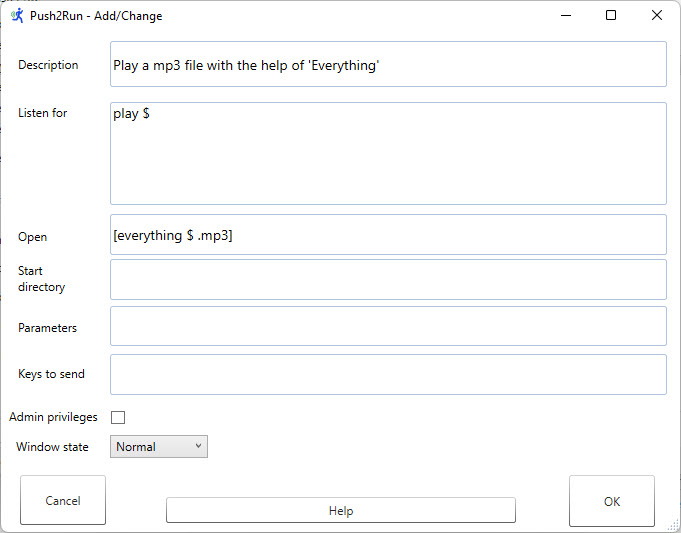
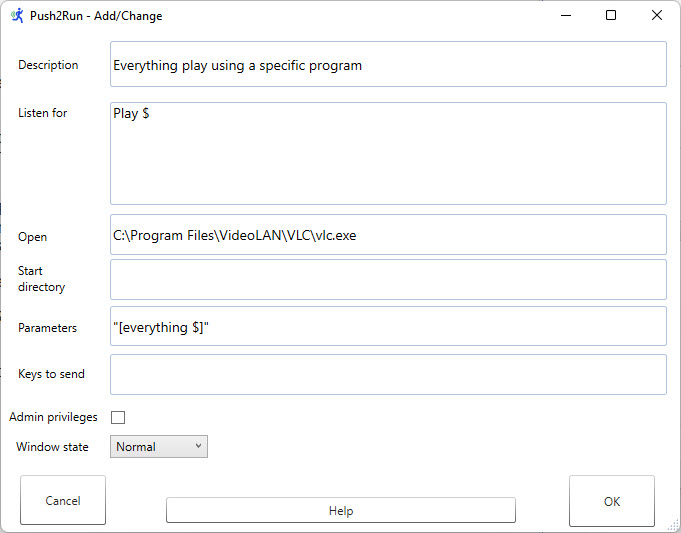
In the first example above, the words "99 Red Balloons" + ".mp3" would be used as the search criteria.
So if you had two files on you computer:
1: c:\temp\99redballoons.wav
2. d:\music\99redballoonsbyNena.mp3
Push2Run and 'Everything', working together, would replace:
[everything $ .mp3]
with
d:\music\99redballoonsbyNena.mp3
and Push2Run would open the file c:\temp\99redballoonsbyNena.mp3 using your default music player.
In the second example above, the words "99 Red Balloons" would be used as the search criteria.
So, again, if you had two files on you computer,
1: c:\temp\99redballoons.wav
2. d:\music\99redballoonsbyNena.mp3
Push2Run and 'Everything', working together, would replace
[everything $]
with (see notes below)
c:\temp\99redballoons.wav
and then open the vlc.exe program and pass into it the file c:\temp\99redballoons.wav to be played.
Notes:
1: By default searchs are made across your entire computer. However, searchs can be restricted within a folder, and/or its subfolders - here is how:
To search within a particular folder only (excluding subfolders) use:
[everything $ .parent:"C:\Users\your windows id\Music\"]
or to search within a folder and its subfolders use:
[everything $ "C:\Users\your windows id\Music\"]
the above can also be combined with other addtional search criteria, such as:
[everything $ .mp3 "C:\Users\your windows id\Music\"]
2: If more that one file is found matching the search criteria, Push2Run uses the first one alphabetically by path and file name.
For additional help
Please see the Push2Run Help webpage.
A Ruler for Windows A Form Filler CallClerk Concentration FixMyLocation
MyArp Reporting for Rackspace S-Controller SetVol UDPRun